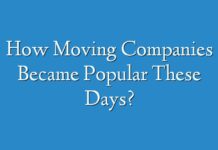Are you storing a lot of information on your Macbook and have concerns about the current security setup? If that is the case, there are a lot of things you can do to boost the overall security and make yourself easier.
Even if the technologies are advancing, do not underestimate the number of those who are threatening not just big corporations but private consumers. A Macbook is like any other device and needs to be secured.
Method #1 – Get a Reliable Anti-Malware
Removing any mac virus would be more or less impossible without a proper anti-malware tool. If you are looking to improve the overall security of your device, look for the best anti-virus you can find.
Also, it is worth mentioning that having anti-malware tools running in the background idly is not the best option. While it will still detect threats and remove them, you should actively scan the system about once every week.
Method #2 – Avoid Public Wi-Fi
Image source: Unsplash.com
When you are on vacation or in a cafe, using public Wi-Fi might be inevitable. The problem is that this connection is not secure. Since it is available to everyone, the chances are that someone is waiting for an opportunity to pounce and gain access to your data.
If you know that public Wi-Fi is something you are going to use, prepare for that in advance with a virtual private network. The benefits of VPNs include:
- More efficient bandwidth usage.
- Hiding your IP address.
- Bypassing filters and unblocking unavailable sites.
- Enhanced security.
Method #3 – Do Not Visit Shady Websites
There are a lot of shady websites on the internet, and everyone would be better off avoiding them altogether. Of course, a lot depends on how experienced someone is. But there might be another person in the household who uses the same computer but lacks the necessary knowledge.
For starters, you can install ad-blocker extensions that will prevent pop-ups and banners that redirect to questionable sites. You can also tinker with the browser settings and block certain websites there as well.
Method #4 – Do Not Open Unknown Files
Image source: Unsplash.com
Similar to shady websites, you ought to avoid opening email attachments or anything else that you receive from unknown sources. The anti-malware tool will react and delete such threats, but why risk something that can be avoided so easily.
Method #5 – Enable Firewall
When it comes to the macOS, the firewall is disabled by default. It might not seem like the best idea, but the firewall does not offer that much in regards to the overall security of the system.
Enabling the firewall is something you should do when you want to prevent certain applications from receiving specific information. Go to the firewall settings and add or remove apps as exceptions.
Method #6 – Back up Your Files
Backing up files might seem like a necessity when you are thinking about reinstalling the OS, switching to another account, or getting a new Macbook and transferring data to it.
However, using Time Machine or a similar app to backup your files is an excellent habit to have when it comes to the overall security as well.
After all, you can never be sure about a threat getting inside the computer and deleting the information while you are not looking. Or what about the idea that someone might get their hands on your computer, remove the information to do you harm, and destroy the Macbook?
It is not that difficult to backup the data regularly, and it should be a regular thing even if it is something personal and not related to piles of information that is related to business.
Method #7 – Be Smart About Your Passwords
Image source: Unsplash.com
Some people are more concerned than others when it comes to creating their passwords. While it may be a bit problematic to remember complicated passwords that were generated by a computer, such passwords are more reliable than random words with a few symbols in front or at the end of the password.
Using the same password for every profile is also something you should avoid. This is especially true for more important accounts, like email and bank.
Method #8 – Disable Automatic Login
Automatic login might seem like a neat feature since you do not have to enter login information every time you want to access the computer after starting it. But automatically logging in your profile means that anyone can do it.
If someone was to get your Macbook, he or she would not have any problems accessing files on the computer because there is no need to log in to a specific profile. As things stand, you are better off disabling the automatic login feature.